CE-32889-0 or CE-32928-4 - Download has canceled because the downloading of this content has previously been started and experienced an error.
Sprendimas Step 1: Go to [Notifications] > [Downloads] and check the content is on the list. Delete the content from [Options], and retry downloading the content from the Library. Step 2: If you fail downloading the content again, back up the data using USB device or PS+ online storage, and then go to Safe Mode to try 「4.Rebuild Database]. You can find more information on Safe Mode here. After the Rebuild Database is finished, bring back the data and retry your download from the Library. Step 3: If the error occurs again, go to [settings] > [initialization] > [initialize PS4] and try the PS4 initialization.
E-8200002E - The credit card information is not valid
Sprendimas Remove credit card from account, and then re-enter the credit card information.
E-82000102 - Server returned "Unknown Error"
Sprendimas Try again. If the error happens on PS Store, close the store and retry. If the error persists, exit store and Sign-out and Sign-in to PSN at [settings] > [PSN].
E-8200012F - Invalid voucher code
Sprendimas Double check and re-enter the code exactly as written.
E-8F000001 - Purchased Failed
Sprendimas Purchase the game directly from the PS Store, not from inside the game demo.
E-82F001F8 or E-800085D1 or E-82E101F6 - Connection to server failed
Sprendimas The PS4 was unable to connect to the server. Please try again later.
E-82000163 - The home address registered on your PSN account does not match the address for your credit card.
Sprendimas It is not currently possible to change your address via the PS4's PSN settings, so you'll need to use the web browser (PS4, PC, or mobile device) to change it via www.SonyEntertainmentNetwork.com.
E-82000171 - Credit card on file is invalid
Sprendimas Verify that your credit card number and expiration date are valid and up to date.
E-82000138 - Failed to add funds to wallet using a voucher or PSN card
Sprendimas Verify that redeeming the code will not put your wallet over the $150 limit. If it does, redeem the code at a later date when your balance is lower. If you aren't at the limit and still get this error, please try again later.
E-82F001F7 - PSN is undergoing maintenance
Sprendimas PSN is undergoing maintenance. Please try again later.
E-82000113 - Voucher error
Sprendimas The server was unable to verify the voucher. Please try again later.
E-82000134 - Product voucher region does not match the account's region
Sprendimas This product or content is not available in your account's country/region.
E-FFFFFFFF - System Internal Error
Sprendimas Update your system software to the latest version.
E-80411302 - Internal Error
Sprendimas Step 1: Close the application and restart the system. If this happens while in the PS Store, close the store and retry. Step 2: If the error occurs again, back up your saved data, and then go to [settings] > [initialization] and choose [initialize PS4].
E-82000156 - Rate limit exceeded
Sprendimas For security reasons there are limits on how many times and how fast you can enter credit card and voucher code information. Try again later.
E-82E0001C or E-82E01050 - Access Denied
Sprendimas The user has been banned or suspended.
E-80F00800 - Downloaded data may be corrupted
Sprendimas Step 1: Delete the content from home screen and re-download the content from the Library. Step 2: If the error persists, go to [settings] > [initialization] > [initialize PS4] and try the PS4 initialization. Step 3: If the error occurs again there may be an issue with the PS4's hard drive (HDD). If you have previously changed the HDD, use the other HDD.
NP-32091-5 - Trophy data is corrupted.
Sprendimas Step 1: Back up the save data using USB device or PS+ online storage, and then go to [settings] > [initialization] > [initialize PS4] and try the PS4 initialization. Step 2: Transfer the saved data back to PS4 and retry the Trophy sync.
NP-35000-8 - PSN is going under maintenance
Sprendimas PSN is undergoing maintenance. Please try again later.
NP-31952-0 - Could not connect to the network
Sprendimas Retry the Internet connection test and make sure all of your network settings are correct. It's also possible that the PSN may be be undergoing maintenance.
NP-34846-5 or NP-32157-8 - Trophy Error
Sprendimas Step 1: Try to manually sync your trophies at [Trophies] > Options > [sync Trophies with PSN]. Step 2: Close the application and restart the system. Step 3: If the error occurs again, back up your saved data. Delete the user at [settings] > [initialization] > [Delete User]. Create a new user and restore the data. Step 4: If you've tried the previous three steps, the error still occurs, back up your saved data. Then go to [settings] > [initialization] and choose [initialize PS4].
NW-31484-0 - DNS Server not specified
Sprendimas Restart the PS4 System
NW-31367-0 - Could not open wireless device
Sprendimas Restart the PS4 System
NW-31453-6 - Delayed Sever response
Sprendimas Try Internet connection test at [settings] > [Network] > [Test Internet Connection]. Check that the internet status is valid.
NW-31172-4 - Connection to server failed
Sprendimas Try Internet connection test at [settings] > [Network] > [Test Internet Connection]. If you are able to connect, but still get the error, the server is likely busy. Please try again later.
NW-31201-7 or NW-31194-8 - Could not connect to the network
Sprendimas Step 1: PSN or the game's server may be temporarily unavailable. Please check the status of the game's server via its website. You can check the status of the PSN here. Step 2: If the servers are active, run the Internet connection test at [settings] > [Network] > [Test Internet Connection] and make sure you can connect to the network. Step 3:Update your router to the latest firmware. Turn off other devices that are connected to your network to reduce stress. If this does not work, try again later as the server may be experiencing high volume.
NW-31456-9 or NW-31448-0 - Connection Error
Sprendimas PSN or the game's server may be temporarily unavailable. Please check the status of the game's server via its website.
NW-31485-1 - Timed Out
Sprendimas Restart the PS4 System
NW-31162-3 - Undefined Error
Sprendimas Restart PS4
NW-31200-6 - Failed to update the system software due to connection error
Sprendimas Step 1: If you have access to a PC, follow these instructions to update your system software using a USB device. Step 2: If you don't have access to a PC, try Internet connection test at [settings] > [Network] > [Test Internet Connection] and make sure you can connect to the network. Step 3:If you are able to connect, retry updating at [settings] > [system Software Update]. Step 4: If you're unable to connect, the network may be experiencing issues. Check the status of PSN. Turn off other devices that are connected to your network to reduce stress and try the update again.
SU-30696-4 or SU-30645-8 - Failed to update the system software. The update file may be corrupted.
Sprendimas If you are updating the system via Internet, go to [settings] > [system Software Update] and retry update. If you are updating via USB storage device, delete the update file on USB and redownload the update file from this page. Then retry updating at [settings] > [system Software Update]
SU-34328-0 - An internal error occured
Sprendimas try again later
SU-30733-6 - The latest software version is already installed
Sprendimas No action required
SU-30683-0 - Update via USB storage failed
Sprendimas Step 1: Go to Safe Mode, choose option 「7. Initialize PS4], and follow the onscreen instructions.
SU-34322-4 - Failed to update the system software. Update has timed out
Sprendimas Updating Via Internet: Go to [Notifications] > [Downloads] and highlight the notification about the system software update. Push the [Options] button and delete the content. Then retry the update by going to [settings] > [system Software Update] Updating Via USB: Retry the update by going to [settings] > [system Software Update].
SU-30634-6 or SU-30631-3 - USB error occured while updating the system software.
Sprendimas Step 1: Delete the Update file from the USB storage device Step 2: Clear your browser cache and redownload the PUP file. Then retry the system update. Step 3: If the error persists, try another USB device. Step 4: If the error occurs again there may be an issue with the PS4's hard drive (HDD). If you have previously changed the HDD, use the other HDD.
WV-33907-2 - Operation timeout. The specified time-out period was reached according to the conditions.
Sprendimas Connection timed out / connection error while receiving data. Network may not be stable now. Please retry after a while.
WV-33898-1 - Connection timed out / Can't open web page
Sprendimas Check to make sure the URL you typed is correct. If it is correct and you are unable to connect, please try again later.