Ko jums reikės: *Padoraus Pc(su senu kompiuteriu gali būt problemos,tačiau vidutiniško galingumo tikrai užteks) * Jums reikės laiko,kad per skubėjimą žioplų klaidų nepridarytūt. *Programos privoxy. *Programa "privoxy" naudoja 5kb ramo tad galit nesijaudint,kad jūsų pc užlagins ar panašiai. *Jums reiks statistiško ip pc adreso,nes jo prireiks jums vėliau *Bent jau 10/100 internetinio ryšio,ar kaip čia pavadint Privoxy Kaip nustatyti statistišką ip jūsų pc: 10MB switch might not be able to handle all the network traffic this will cause. 1. Start > Run > cmd 2. Type ipconfig /all. You will see: Reveal Info: 3. Leave this window open (you will need the information in it to set up a static IP). 4. Start > Right Click "My Network Places" > Properties: Reveal Info: 5. You will see a section called, "LAN or High-Speed Internet". In that section, right click the icon representing your active connection (you may only have one icon). Then choose properties: Reveal Info: 6. Under the heading, "This connection uses the following items:", highlight "Internet Protocol (TCP/IP)". Then, click "Properties". Reveal Info: 7. Circle the bubble "Use the following IP address" Reveal Info: 8. In "IP address", enter the static IP address that you would like, typically you want to change only the last set of numbers of the IP address. To avoid problems with DHCP in your router I recommend using an address that is not near the one that your computer is currently using (as shown in the CMD.exe window you opened in the first few steps). Typically routers will use xxx.xxx.x.100 to xxx.xxx.x.150 as the DHCP range, setting your address outside of this range (.99 or lower or .151 or higher) should avoid any IP address conflicts that would result from DHCP 9. Under "Subnet mask," enter it exactly as you see it in the CMD.exe window. 10. Under "Default gateway", enter it exactly as you see it in the CMD.exe window. 11. Under "Preferred DNS server", enter it exactly as you see it under "DNS servers" in the CMD.exe window. Note, you may only have one DNS server listed in the CMD.exe window. If so, leave the "Alternate DNS server" blank. If you have two in the CMD.exe window, enter the second under "Alternate DNS server". 12. Click "OK" 13. Click "OK" ----------------------------------------------------------------------------------------------------------------- Kaip instaliuoti privoxy į jūsų ps3 ir sukonfiguruoti: After you download it just install it, you should have a privoxy program window pop open. 1. In the privoxy program window that's opened up now you'll need to go to the Options menu and select 'Edit Main Configuration', this will open a notepad window. 2. Scroll down the window till you see a line that says "listen-address 127.0.0.1:8118" (this will be one without the # in front of it) 3. Now you'll need to edit the "127.0.0.1" with your PC's computer's IP address, the :8118 part should stay. 4. After you've edited the file click the the 'file' option at the top, hit "save", and then 'file' again and 'exit'. (I'd recommend exiting privoxy and restarting it to make sure these changes take effect) If you have a firewall on your computer you need to allow access to Privoxy on port 8118. If you still have trouble connecting try turning the firewall off to test the proxy (you might need to configure your firewall or use a different one) 1. Now go to your ps3, open the Network settings tab then to edit your internet connection settings, you'll leave them the same *until* you hit the option "Use Proxy Server". 2. When you get to this option click YES. 3. Now under the next window you'll need to punch in your PC's IP address in the top window. 4. On the bottom window you'll need to enter "8118" for the port. 5. Finish up your settings, click save and then test. You should get internet connection, psn connection, all that stuff as 'successful'. 6. If you don't double check the file editing you did earlier, your firewall, and your ps3 settings and try again. Now that you're all setup hit the playstation store and try a download, make sure you go to the download management section under network to actually see how fast your download is going. I personally noticed a very nice jump in speed and consistency, I downloaded the lego batman demo for the psp (59MB) in about 50 seconds flat which works out to about 1.1MB/s... and this download speed hasn't waivered since I've done this. --------------------------------------------------------------------------------------------------------------------------------------------- Now you might be wondering why this works... and why some people report great speeds all the time and why some don't. Personally I'm not too sure but I think it might have something to do with ISP throttling people's bandwidth over certain ports/protocols. My other guess is the PS3 is picky about the data it receives (size of data chunks perhaps?) and maybe something happens to it coming through the internet for some people and thus slows the download speed down. I'm not sure as I said, anybody who understands networking better than I do feel free to chime in. I'm also not too sure how this will affect your online gaming, I personally noticed a little less 'hiccups' while trying out SFIIHDR CoD:WaW. I think that due to the way the traffic is routed you will probably see a small increase in ping times (probably about 10ms or so) Keep in mind that if this doesn't work for you or it screws you speeds up you can just redo your network connection and change the proxy setting to 'NO' to return it to normal (don't forget to uninstall privoxy if you don't need it) The other downside to this is that you'll need your PC running to be able to access the net/network on your ps3.
Ne į temą Nerašykit kvailų komentarų "galėjai bent išvers į lietuvių kalbą" negaliu užimtų per daug mano laiko,ir taip daug kas anglų supranta,jei ne tai reikėjo mokykloje mokintis.
P.s Tai siuntimo nepagreitins kam gerai siunčia nu gal kažkiek, pagreitins tik kam lėtai siunčia tada siūs maksimaliai!